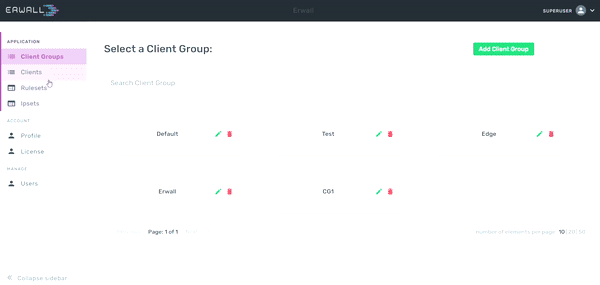
Firstly, navigate to the Rulesets section from main navigation. Then select the table that you consists of the ruleset you want to edit. Select the ruleset in this page. When you go to the rule list display page, you can create a new rule for that new ruleset by clicking the Add New Rule button. In the form that appears, you can enter the value you want, on which parameter you want to set the constraint. E.g; The 'TCP' value written in the protocol section will enable this rule to be activated in requests with the 'TCP' protocol. You can use IP Set in rules added in the source IP and destination IP address fields. If the IPs of the packets coming to or outgoing from the server are available in the group you selected, the rule will be operated. You can also use your own client groups for the IP address restrictions. The Custom part is the field used to add other constraints that are not specified in the form but can be defined with iptables. For detailed information about the constraints that you can add to a rule, refer to manual page..
When you enter a client group, you can choose one of the 5 tables in the menu on the left side of the first page. The built-in rulesets, which regulate the rules that the users in each table will be operated, will appear after you select the table. You can edit the relevant rules by selecting any of these rulesets. After clicking the Add New Rule button, you can save the rule by filling out the relevant sections in the form that appears. On which field you want to add a constraint, you can write the value of the constraint you want to add to that field. E.g; The 'TCP' value written in the protocol section will enable this rule to be activated in requests with the 'TCP' protocol. There are 2 options in the JUMP section, you can give one of the rulesets you defined here or you can choose one of the 4 basic actions of iptables. For detailed information about the actions, . If one of the basic actions is selected, the action will be executed and the rule will terminate. If one of the rulesets is selected, the rules in the relevant ruleset will be continued to be operated in order.
You can select the Edit Rule option and edit the rule by clicking the 3-dot icon on the right end of the row of the rule you want to edit. You can perform the deletion operation with the Delete option in the same section.